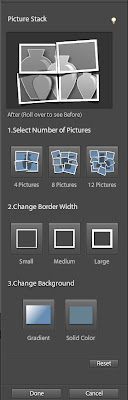I have got a few requests to update this blog with some tips and troubleshooting for Organizer application as well. So here comes my first post for Organizer.I have a pretty big catalog* of photos and videos (around 20K media items) in my Organizer and I personally find this application pretty useful when I am looking for something in particular.
What is Adobe Photoshop Elements Organizer for?
PSE Organizer is a bundled application which comes with both the products- Adobe Photoshop Elements and Adobe Premiere Elements. This application allows one to get your media from device like cameras/card reader/scanners/ external drives/internal drives, organize your media(photos and videos) by tags/albums/folders etc, review them in full screen or compare modes, do some quick edits, rebound some creations like Photo slideshow which can further be output as pdf or wmv, share your media with your family and friends.
PSE Organizer is a value addition when you have thousands of photos in your catalog. One fine morning you might just want to re-bond your old memories of 1980s. However, looking for any photos of any particular event on your numerous drives and folders may just upset you. Now how easy would that be with this application? It would be simple to search by event tags, people tags, date or place which you could remember about those photos infact any metadata like camera used, date etc. Organizer provides extensive search capabilities for photo metadata. Once you search through your photos and reach the ones which you wanted to see, in some simple clicks, you can share it on Flickr, Facebook or other sharing services with your family and friends.
PSE Organizer 10 also allows you to search for visually similar photos, or search for photos with a particular object like a building, a pet or a flower. Sometimes I just want to look at all the pictures that I have shot of my dog. to get them all together among several thousands gets difficult. PSE 10 allow you to simply mark an object in one picture and search for that object in all of your pictures.
One great value addition personally for me was Duplicate detection in PSE 10. I shoot a lot of similar shots in different angles of a scene or subject. And many a times I take multi-burst shots, out of which I generally keep 2 out of 10 shots taken in multi-burst mode of my camera. However it gets really tiresome to manually go and delete the rest 8 and stack the 2 keepsakes. And specially if I took 600 shots in a trip. Duplicate photo detection feature in this version quickly suggests the duplicate images based on both parameters- vsiual similarity between the photos and time taken. It works great for multi-burst shots or if you have clicked your pictures with both jpeg and raw format settings in your camera. You can quickly cretae stacks of such image.
There are plenty of sharing options in Organizer like email attachments, designer emails, Facebook, Flickr, youtube for videos etc. Having a variety of sharing options at one place is a boon when you know which of your friends are on flickr and some of them just reside on FB and you want to share your photos/videos with your friends.
One great feature is Organizer is People recognition. It allows you to save your memories of people in life by organizing them by people recognition workflow.
At any time if I feel to do any detailed edits, I can send my pictures to PSE Editor from Organizer and choose to keep both the version in the Organizer catalog.
One good feature in organizer i that you can create and manage multiple catalogs. So if you want to keep your personal pictures separately from your business ones, you can create separate catalogs altogether.
*catalog is a term used in this application which refers to the database that stores all references of your imported media in the Organizer along with its association with albums, tags, star rating, captions and other metadata.So whenever you organize your media with any of these metaphors, the information gets stored in database.
When I used Organizer for the first time and deleted files from my catalog, I thought I am deleting those files physically. Infact, it took me a little while to understand that Organizer shows you all your media in its grid but it is not storing media physically but it is just referencing my media with its physical location. So unless I specifically say "Delete from hard drive" while deleting files from Organizer, I am just removing the references of my media from the catalog.
There is a lot to explore in this application and since you deal with thousands of files altogether, it is natural to face more issues. Through this part of blog, I will also try to help with some troubleshooting steps for these kind of issues.