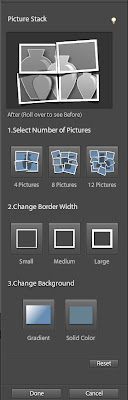There is alot new and exciting in the new version of Elements.
I thought to brief the set of these new features before I get onto sharing more tutorials on them.
3. Enhancements in "Refine Edge" feature allowing more precise and natural selections for cases like selecting hair etc.
5. Allows to add new effects/actions easily from other websites and blogs which allows you to create more creative content.
I hope you would find this summary of the new Elements version useful. I will soon share more about these in detail.
I thought to brief the set of these new features before I get onto sharing more tutorials on them.
Elements Organizer 11
The new version of Elements Organizer offers alot of usability improvements along with new features and new UI. The top level things you would notice when you launch the new version may be:
1. Better UI and simplicity in workflows from previous versions. As most of us remember our pictures though the people in them, or the place where they were shot or the events associated them, the new Organizer is built on this concept and provides an easy way to organize the media by bringing in the different views that are: People, Places and Events and provides an immersive experience organizing your media.
Here is the quick preview of the new Elements Organizer 11
 |
| Elements Organizer 11 |
2. The new version allows media to be placed on Google maps and hence allowing organization through the Places. It's the first time ever Elements has integrated the Google maps.
3. Import to and Export from Adobe Revel: Media from Organizer catalog can interact with the Adobe Revel. So one can access the media stored on various devices like iPad, MAC and other machines etc in your Organizer catalog. Similarly export the media to your Adobe revel account from the Organizer catalog.
4. Auto suggestion of Events based on media timestamp for quick organization.
5. Auto organization through Flat folders. Alot of us do not want to spend alot of time creating albums and we generally tend to associate our media with the physical location on the disk and hence are more comfortable with using folders. Previous versions of Organizer lacked an ability to show the list of that folders only that have media imported in the catalog. Hence using folder view in Organizer was cumbersome as it used the get the complete folder hierarchy even if not needed. This version gives a quick access to your managed folders(from where media has been imported) and the tree as well if required.
6. Faster response with larger catalogs as compared to previous versions. There has been improvement in performance of launch of application, folder view(trememndously), and a few other areas like tagging, albums, full screen view etc.
Elements Editor 11
A lot of new exciting features to give a try that includes:
1. New enhanced and simpler UI. Here is a screen that captures the new UI of Editor:
 |
| Elements Editor 11 |
2. New Guided Edits like high key and low key effects, Vignette effect.
Some examples with Before/After using these features:
 |
| Before High Key applied |
 |
| After High key applied |
3. Enhancements in "Refine Edge" feature allowing more precise and natural selections for cases like selecting hair etc.
4. Some new filters that include Comic filter. An example output of comic filter:
I hope you would find this summary of the new Elements version useful. I will soon share more about these in detail.