The following two pictures illustrates the "Picture Stack" effect available in PSE10.
This new feature in PSE 10 allows you to get this effect in a couple of minutes<probably less than that>.
Here are the steps :
1. Open the source image in Editor.
2. Go to Guided Edits
3. In the Photo Play category, select "Picture Stack"
4. The next screen appears showing three steps :
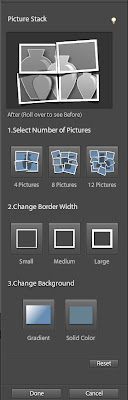
In first step, you can choose the number of pictures in the stack you would like to see. The options are 4, 8, 12.
Once you select that, you can select border width of each photo frame. Teh three options are : Small, Medium and large.
The third ioption allows you to fill the background areas which are shown behind the frames with a solid color or gradient.
In these three clicks your output is ready.
However you may tweak the results like rotating any picture stack or moving it to a different orientation etc in the Full edit.
Select the Move tool in full edit and use it for moving any picture stack to a different position and commit the operation.
Once commited, the result would appear as shown :
Let me know if you find this useful!
 |
| Original image |
 |
| After Picture stack effect was added |
This new feature in PSE 10 allows you to get this effect in a couple of minutes<probably less than that>.
Here are the steps :
1. Open the source image in Editor.
2. Go to Guided Edits
3. In the Photo Play category, select "Picture Stack"
 |
| 2nd option in the category. |
4. The next screen appears showing three steps :
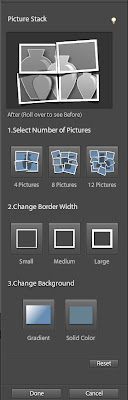
In first step, you can choose the number of pictures in the stack you would like to see. The options are 4, 8, 12.
Once you select that, you can select border width of each photo frame. Teh three options are : Small, Medium and large.
The third ioption allows you to fill the background areas which are shown behind the frames with a solid color or gradient.
In these three clicks your output is ready.
However you may tweak the results like rotating any picture stack or moving it to a different orientation etc in the Full edit.
Select the Move tool in full edit and use it for moving any picture stack to a different position and commit the operation.
Once commited, the result would appear as shown :
 |
| Final result |
Let me know if you find this useful!











This is a great creativity. This photos really interesting and picture Stack" effect available in PSE10. I impressed by that.
ReplyDeleteadobe acrobat training
Thanks Anoy. This is indeed an interesting effect in PSE10. I too loved it!
ReplyDeleteGreat post Vaishali !
ReplyDeleteI have an idea on Photoshop CS5, but I have no idea regarding Photoshop Element. By your post, I have learnt about the "Photoshop Element".
Thank you for posting it.
I've long recommended that people seeking to have a very good understanding of this specific topic spread their research across several blogs so as not to deal with wrong information. You have provided so many areas for people like me to start with. But this can be puzzling for some. Let's take into account the only real enemy here's not being focused. This will happen to some. So my advice is: Stay focused. Thank you
ReplyDeletePlease visit http://clippingpathsource.com/ to know more about clipping path service.
Informative tutorials – so easy to follow – you are a great teacher. I’ve learnt so much in one afternoon after seeing your tutorial.Thank you.
ReplyDeleteWe are providing > Clipping Path
ReplyDeleteشركة شحن عفش بالدمام
اكبر اسطول سيارات لنقل و شحن جميع قطع العفش
من مكان الي اخر و دولة الي دولة و محافظة الي محافظة
لدينا نحن شركة المنزل شركة شحن اثاث بالدمام
مع افضل السائقين ذو الخبرة الكبيرة بجميع الطرق المحلية و الدولية
عرض خاص جدا من شركة المنزل لاهالي الدمام
شركة شحن اثاث بالدمام
http://elmnzel.com/moving-furniture-dammam/
Wonderful article! We are linking to this particularly great content on our site. Keep up the great writing.
ReplyDeleteclipping path service
Photo Retouching services
Raster To vector conversion
Hey there, You’ve done an incredible job. I’ll definitely digg it
ReplyDeleteand for my part suggest to my friends. I am confident they will be benefited from this site.|
Also visit my page: 부산달리기
(jk)